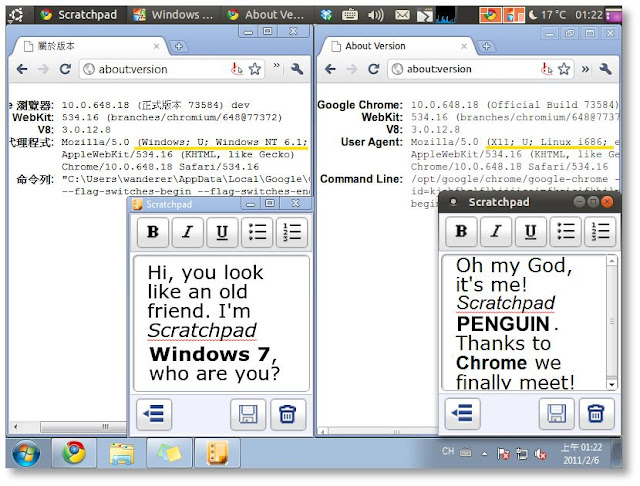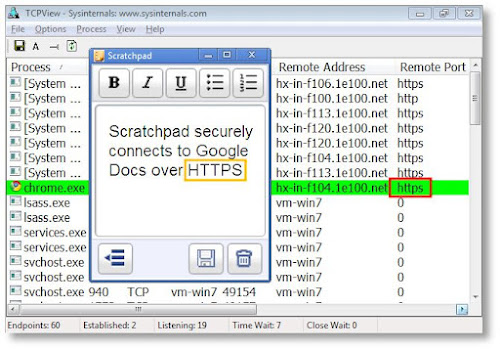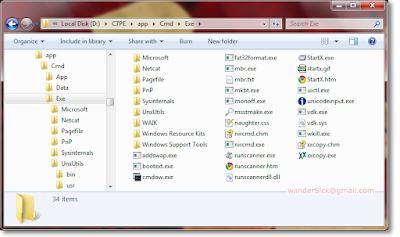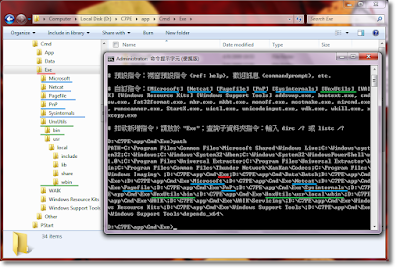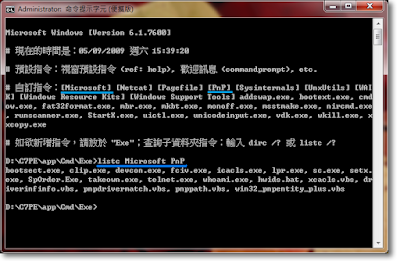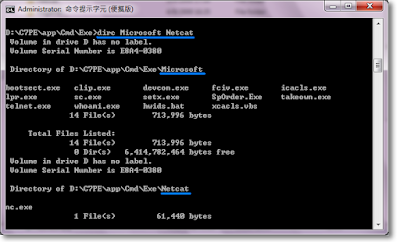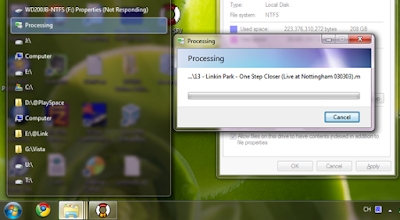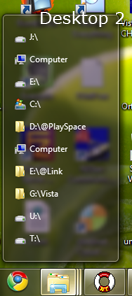Do you take notes? If you do, I believe you must have once been on the lookout for a quick and good note-taking app as I were. Now that I've found it, I can't wait to share with you a brilliant notepad - Scratchpad!
Google Chrome's Scratchpad is what Notepad would be if redesigned from the ground up today. In the old days we might use Notepad because of its speed, despite putting up with its lack of features. We worry about our work being unsaved so our reflex always nervously triggers us to s-s-save it. Also, we want to create copies for backup/reverting changes, so once in a while we have to remind ourself to click the "Save as" button and think up a new file name. Futhermore, we want the document to sync across places so we put it in Dropbox or our USB flash disk to carry with us. And, oh no, we haven't even talked about writing yet! How much productivity is lost in all this? Can't we simply focus on writing itself?
Comes Scratchpad, the revolutionary notepad that solves ALL of this. (Yes, it's true) Scratchpad is a lightweight and fast, free, cross-platform, sync-capable (with Google Docs), note-taking web app with offline capability, spell check and basic formatting support. It fulfills the 3S goals of Google's Chrome browser perfectly - speedy, simple, secure.
Windows 7 and Ubuntu (hence the 'Penguin'), showcasting the cross-platform capability of Scratchpad (and any Chrome apps).
Speed
- Quickly jotting down ideas thanks to its Notepad-esque speed and much more powerful features.
Simplicity
Traditional tasks like file saving and naming, backing up before revising a document, copying the same file to all computers and keeping it updated, locating file from disk with file explorer, etc, are a past tense.- We can finally truly focus on writing, thanks to Scratchpad features such as automatic saving (no dialog appears in front of users), automatic backup (older versions can be reverted in revision history of Google Docs), automatic cloud-syncing (same experience everywhere), and built-in note manager (access or search all notes without an external file explorer).
Security
Connection to Google Docs server is encrypted. Others cannot decode the message transferred.- Google Chrome implements the sandbox mechanism. Apps are isolated from outside risks such as virus.
Yes, Scratchpad is an official Google Chrome app, integrated in the Chrome OS, available for free on the Chrome Web Store for Chrome browser users. Uninterested now knowing it is for Chrome? Don't be. Even if you may not be a Chrome user, this app will also benefit you. Read on to find out how to run Scratchpad without Chrome.
Installation and Basic Usage
1. Install the Google Chrome browser here. Then install Scratchpad over Chrome Web Store here. You will be asked to logon to Google if you're a first-timer.
Scratchpad on the Chrome Web Store. On the right is the 'Install' button.
2. Scratchpad's icon is now shown on the New Tab page. Double click to run it. Click 'Get started'.
Scratchpad on the New Tab page of Google Chrome. Clicking on it takes us to the program on the right.
3. Click 'Authorize' if you want to take advantage of bi-directional syncing with Google Docs so that you can access your notes anywhere. You will be asked to grant access to your Google account. Otherwise, click 'Local only', which keeps all notes in the current computer only.
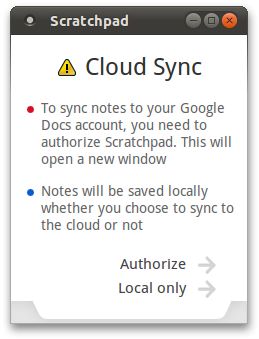
Scratchpad first-run wizard. Note there is no way to change this option later besides reinstalling. (Update: In the new Scratchpad this setting can be adjusted in Options.)
4. Now that Scratchpad is ready for use, this is the work space we will be facing from now on. The interface is very clean and the buttons are very self-explanatory. On the left is the main menu (explorer) where all saved note titles are listed; on the right is the editor. One notable thing is in the highlighted note on the left, where two mini-buttons 'Rename' and 'Delete' are revealed. (There's another 'Delete' button on the right bottom corner of the editor as well).
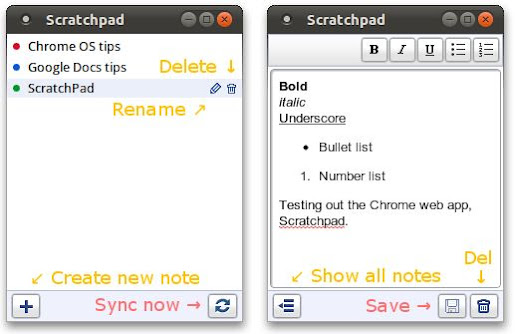
Although there is a 'Sync' button in the menu and a 'Save' button in the editor, the syncing and saving process happens automatically (within a few seconds and 30 seconds respectively) to prevent users from losing any data.
5. When more features are needed, we can always go to Google Docs at http://docs.google.com to access the full editor. Scratchpad notes are placed there in the 'Scratchpad' folder. (In other words, labelled 'Scratchpad'.) After editing, notes will be synced back to Scratchpad.
Notes deleted from Scratchpad are actually archived here as well. Although they appears gone locally, the archived copies are left intact in Google Docs. This behaviour is by design as stated in the official FAQ.
Holy Chrome! I Only Want a Note-taking App, Not Chrome
Heard this is a Chrome app and became uninterested? You don't have to be a Chrome fan to use Scratchpad; you can still use your favorite Firefox/Safari/Opera/Internet Explorer to browse the Internet, because Scratchpad can be used outside Google Chrome just like a traditional desktop app. If you are on the Dev or Beta channel of Google Chrome, you might have already known this function for a while. Finally stable-channel Chrome users can now enjoy it too, thanks to the recently released Google Chrome 9 Stable which offers the option to create shortcuts on Desktop, Application Menu and Quick Launch, making the details of a web app totally transparent to users.
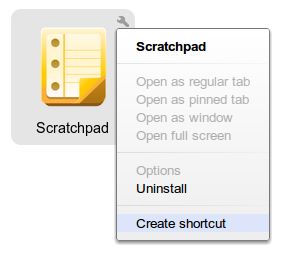
On the New Tab page, click the wrench icon on the app icon and select 'Create shortcut'.
Conclusion
Scratchpad is the productive kind of app that's used all the time once we've got used to it. Personally, I find Scratchpad runs as quickly as Notepad, has support for basic text formatting, cloud-sync, and most of all, it doesn't require any maintenance, so it's now replaced Notepad and Sticky Notes as my number-one note-taking tool. When more features are needed, I'll open Google Docs for "post-processing". (When Chrome OS gets released later this year, the long-awaited HTML5 offline mode of Google Docs may get released too! Looking forward to that.)
Cloud computing and cross-platform dream are not futuristic or just an enterprise thing anymore, but a reality to really enhance our life. I sincerely recommend Scratchpad as the new-era notepad.
I hope you are as passionate as I am reading about Scratchpad. Before I go, I'd like to share one more tip with you. If you are as easily distracted as I am, try pressing F11 to switch to a distraction-free full screen editing environment. So many times this has made me more focused working with Scratchpad. Give it a try! If you want more tips, please read my next post "10 Tips for Utilizing Scratchpad of Google Chrome".
Special report: The save button in the current version of Scratchpad is not working. (Update: The problem has been fixed) This is a known bug. For now, the only way to save note is the keyboard shortcut Ctrl+S. Waiting a few seconds does it too. (Unless it feels better relying on our own hands!)
Feature Summary
As clean-looking and fast as Notepad yet much more powerful.
New type of web app with offline capability (HTML5). (It can be considered as a simplified Google Docs editor with offline capability until the true Google Docs offline mode is out)
Bi-directional syncing with Google Docs. (Not just exporting like some apps do)
Free and cross-platform; notes can be synchronized across Chrome OS, Linux, Mac, Windows
Notes are accessible on docs.google.com on any Internet devices
Multiple instances possible to compare and edit more notes at the same time
Auto program updating (always latest version with new features and bug fixes)
Simple text formatting: bold, italic, underline and lists
Spell check
Built-in menu to access and search all notes. (No need for an external file explorer)
Auto saving (every few seconds), auto syncing (every 30 seconds)
Secure sandbox technology.
Secure encrypted connections to Google servers.
Official Google app. (Enough said!)
You may bookmark or share this article using the following:
Share